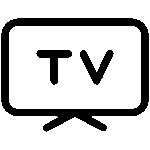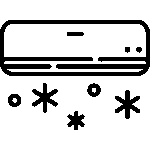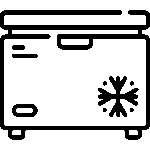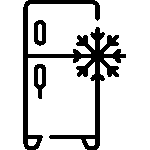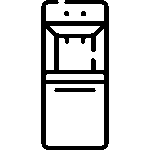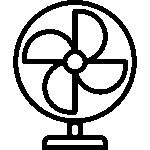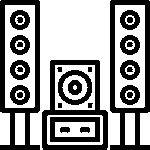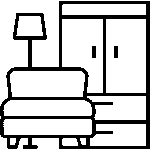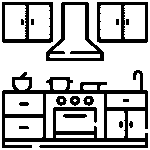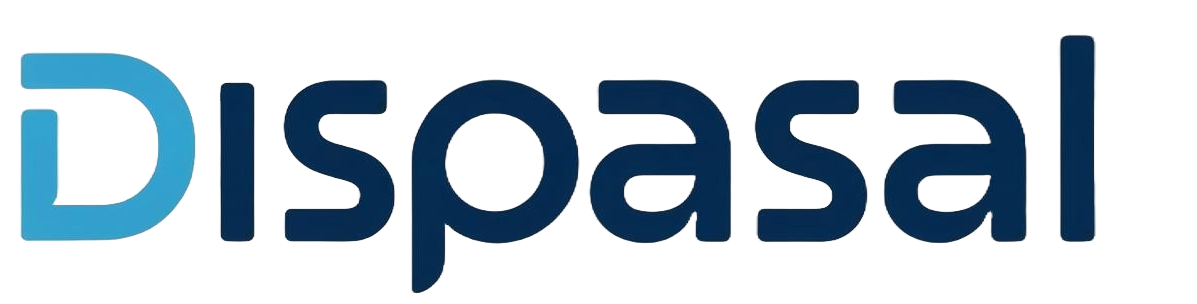How to Cast Your Smartphone or PC to Google TV & Android TV & Smart TV (Step-by-Step Guide)

What Is Screencasting?
Screencasting is the wireless process of mirroring your device’s screen to your TV. It turns your television into a bigger, smarter display for:
Streaming movies, YouTube, or music
Sharing family photos and videos
Presenting PowerPoints during meetings
Playing mobile games on a larger screen
Popular tools include Chromecast (Google Cast), Miracast, ViewCast, and AirPlay (for Apple devices).
Things to Check Before Casting
Same Wi-Fi Network: Your TV and device must be connected to the same Wi-Fi
Latest Software Updates: Ensure your TV, mobile device, and casting apps are up to date
Device Compatibility
Android phones → Android 5.0 or higher
iPhones/iPads → iOS 12.0 or higher
PCs → Windows 8.1 or higher (Google Chrome required)
How to Cast from an Android Phone or Tablet
Connect your phone/tablet and TV to the same Wi-Fi
Open a Chromecast-enabled app (e.g., YouTube, Netflix, Disney+)
Tap the Cast icon (rectangle with Wi-Fi waves)
Select your TV from the list
Play your video or music — it appears on the TV
👉 Full Screen Mirroring: Swipe down → Open Quick Settings → Tap Screen Cast (or Smart View on some phones) → Select your TV → Your entire screen is mirrored
Alternative way: go to settings → more connections → Tap Screen Cast (or Smart View on some phones) → Select your TV → Your entire screen is mirrored
How to Cast from an iPhone or iPad (iOS)
Apple devices use AirPlay for casting.
Connect your iPhone/iPad and TV to the same Wi-Fi
Swipe down to open Control Center
Tap Screen Mirroring (AirPlay icon)
Select your Google TV/Android TV
Enter the code shown on the TV (if prompted)
👉 Note: Some Android TVs require enabling AirPlay: Settings → Apple AirPlay & HomeKit → Turn ON
How to Cast from a Windows PC (Using Google Chrome)
Connect your PC and TV to the same Wi-Fi
Open Google Chrome
Click the 3-dot menu (top-right corner)
Select Cast → Choose your TV
Choose what to cast:
Cast Tab → Share one browser tab
Cast Desktop → Share your entire screen
👉 Tip: For smoother casting, close unused apps and use a stable 5GHz Wi-Fi connection
Troubleshooting Common Issues
Can’t find your TV? Ensure both devices are on the same Wi-Fi
Laggy video? Move closer to the router or switch to 5GHz Wi-Fi
App not working? Update both the app and your TV’s firmware
No sound? Check if your TV is selected as the audio output
FAQs
Q1: Can I cast without Wi-Fi? ➡️ Some Android phones support Wi-Fi Direct/Miracast, but Chromecast and AirPlay require Wi-Fi.
Q2: Can I use Bluetooth for casting? ➡️ No. Casting only works over Wi-Fi.
Q3: Why can’t I cast Netflix or Prime Video? ➡️ These apps block screen mirroring. Use their built-in Cast or AirPlay button instead.
Final Thoughts
Casting your screen to a Google TV or Android TV is easier than ever—whether you’re streaming, presenting, or gaming. And if your current TV doesn’t support casting or lags behind in features, DISPASAL has the upgrade you need.
Visit our smartTV collections 🌐 dispasal.com | 📞 09164425471