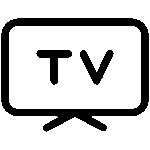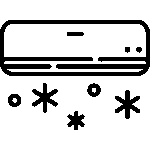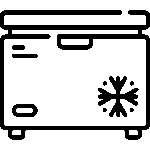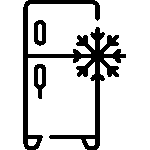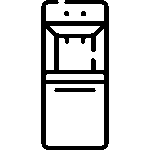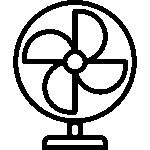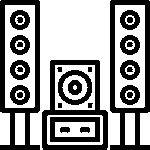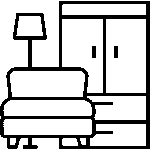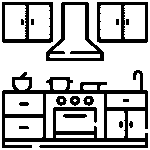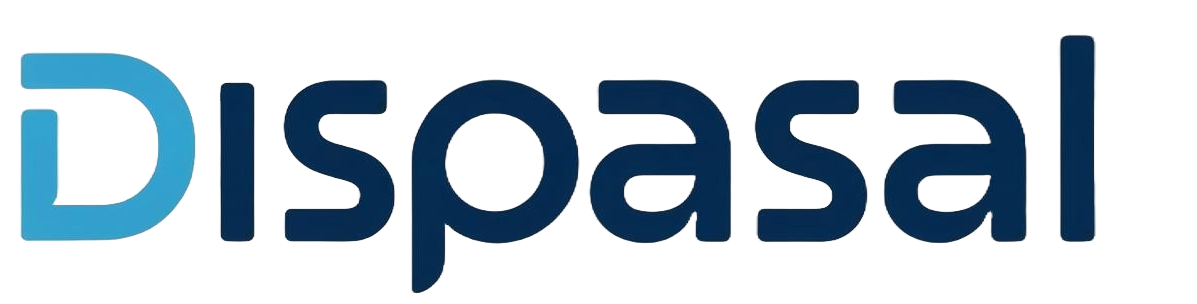Why Your TV Won’t Play Some Videos — And How to Fix It Fast

Ever tried playing a video on your TV, only to be met with a blank screen or an error message? You’re not alone. Whether you’re watching from a USB drive, external hard disk, or streaming app, video playback issues are common—especially on older or budget TVs.
This guide explains why it happens and how to fix it quickly.
What Is a Video Format?
A video format is a file type that stores both video and audio. Common formats include:
- MP4 – Uses H.264 (video) + AAC (audio); most compatible
- AVI – Older format, still widely supported
- MKV – Flexible container, but not universally supported
- MOV – Common for Apple devices; support varies
Each format uses codecs—software that compresses and decompresses media. If your TV doesn’t support the codec inside the file, it won’t play.
Why TVs Struggle with Certain Formats
TVs—especially older or budget models—have limited built-in media players. They only support specific combinations of video and audio codecs.
- A video may play on your phone but fail on your TV.
- Format support varies by brand and model.
- Example: Some Samsung TVs support MKV, but not if it contains DTS audio.
Tip: Always check your TV’s manual or the manufacturer’s website for supported formats and codecs.
How Format Support Has Evolved
| Era | Format Support Highlights |
|---|---|
| Early 2000s | Basic formats like MPEG-2 (used in DVDs) |
| 2010s | MP4 with H.264 became standard |
| Late 2010s–Now | 4K TVs introduced HEVC (H.265) for better quality |
Even today, not all TVs support HEVC—especially older or entry-level models.
Commonly Supported Formats Today
Most modern TVs can handle:
- MP4 (H.264 + AAC) – Most reliable across brands
- AVI – Still supported, but aging
- MKV – Supported on many smart TVs, but codec inside matters
- MOV – Works best on Apple devices; support varies
What You Can Do if a Video Won’t Play
- Check Your Manual – Confirm supported formats and codecs
- Update Firmware – Smart TVs may gain new format support
- Convert the Video – Use software like HandBrake or WinXVideo AI to convert to MP4 (H.264 + AAC)
- Use External Devices – Fire TV Stick, Roku, or media players support more formats
- Stream Online – Avoid format issues entirely by streaming
Pro Tips Before Buying a New TV
- Review supported media formats in the specs
- If you download videos often, choose a model with wide codec support
- For hassle-free playback, MP4 (H.264 + AAC) is your safest bet
📎 To get TVs that can play all formats, visit our TV collections
Conclusion
Understanding video formats and your TV’s capabilities helps you avoid frustration and enjoy smoother viewing. And if your current TV feels outdated, DISPASAL has you covered with the latest Smart TVs—featuring broad format support, crystal-clear displays, and modern features.
🌐 dispasal.com | 📞 09164425471
❓FAQs
Q: My TV has sound but no picture when playing a video. Why? A: Likely a video codec issue. Convert the file to MP4 (H.264) to fix it.
Q: Can I make my old TV play newer formats? A: Yes—use a Fire TV Stick, Roku, or media player with broader codec support.
Q: Which video format is safest to download for TVs? A: MP4 (H.264 + AAC) is the most widely supported across brands.
Q: Will updating my TV help? A: Sometimes. Firmware updates can expand format support, but not always.