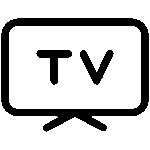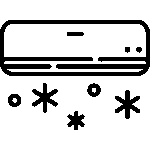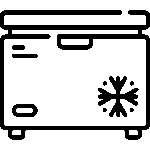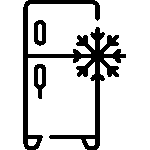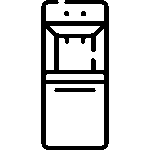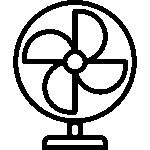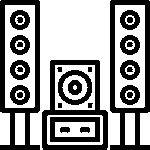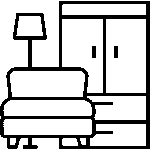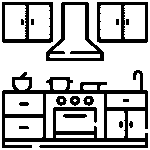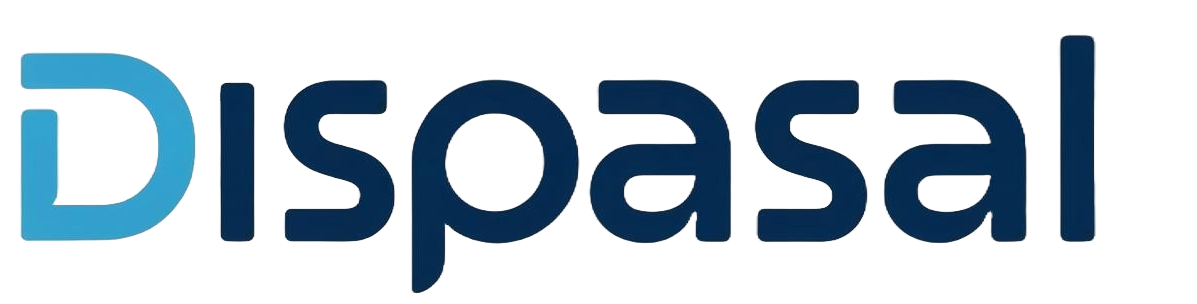Common TV problems and how to fix them

Your TV keeps the household together—from movie nights to football matches. When it misbehaves, it’s frustrating. Use these simple checks to fix common issues fast, and know when to call a pro.
1. TV won’t turn on
Possible causes
Power issue, faulty remote, damaged cable, blown plug fuse, internal power board.
Quick fixes
Power cycle: Unplug the TV for 60 seconds. Press and hold the power button on the TV (not the remote) for 30 seconds, then plug back in.
Check power path: Try a different wall socket; bypass extension/surge protector to test; inspect the power cable for damage.
Remote check: Replace batteries; try the power button on the TV itself.
Plug fuse (if applicable): If your plug has a replaceable fuse, try a known‑good fuse.
Still dead/no standby light: Book a technician. Don’t open the TV—risk of shock.
2. No picture, only sound
Possible causes
Loose HDMI/AV, wrong input, backlight failure (LED/LCD), panel/driver fault (OLED).
Quick fixes
Input/source: Press Input/Source and select the active HDMI/AV.
Cable test: Reseat cables or try a different HDMI cable/port and a different source (decoder, streaming stick).
Backlight check: Shine a flashlight at an angle—if you see faint images, the backlight has failed. This needs a technician.
OLED note: For OLEDs, a completely black screen with sound can be panel/driver—also technician repair.
3. No sound, only picture
Possible causes
Muted volume, TV set to external audio, Bluetooth stuck, wrong audio format, faulty speakers.
Quick fixes
Basics: Unmute; raise volume.
Outputs: Settings > Sound > Sound Output = TV Speakers (if not using soundbar). Disconnect headphones/BT devices.
Format: Set Digital Audio Out to PCM if Bitstream/Dolby causes silence on some devices.
App/device test: Try another app/input. If only one input is silent, recheck that device’s audio settings.
4. Blurry or distorted picture
Possible causes
Poor signal, low-resolution source, wrong picture settings, damaged panel, motion smoothing artifacts.
Quick fixes
Resolution match: Set your decoder/streaming device to 1080p (or 4K if supported by both device and TV).
Picture settings: Reset to default; then adjust sharpness low‑to‑medium, correct aspect ratio, and turn off excessive motion smoothing if it creates soap‑opera effect.
Signal: For antenna/decoder, reseat cables and run auto‑tune; reposition antenna for a stronger signal.
Still bad: Possible panel or T‑Con issue—get a professional diagnosis.
5. TV keeps turning off by itself
Possible causes
Sleep timer, Eco/Auto Power Off, overheating, CEC power control from connected devices, power board fault.
Quick fixes
Settings: Disable Sleep Timer and Auto Power Off/Eco features.
CEC/ARC: Turn off HDMI‑CEC (Anynet+/Bravia Sync/Simplink) to test.
Ventilation: Ensure space around the TV; clean dust from vents.
Firmware: Update system software.
If it persists: Likely power board or mainboard—book a technician.
6. Apps not working on Smart TV
Possible causes
Weak internet, wrong date/time, app cache corruption, outdated software.
Quick fixes
Network: Reconnect Wi‑Fi, or test with a phone hotspot to isolate the issue.
Time: Set date/time to Automatic; wrong time breaks app logins and streaming.
Restart & update: Power cycle the TV; update system firmware and the app.
App reset: Clear cache/storage for the app or reinstall it.
DNS tip: If pages fail to load, set DNS to a reliable public DNS on the TV/router.
When to repair vs replace
- Repair: Single, clear fault (e.g., backlight) on a relatively new TV with fair parts cost.
- Replace: Cracked panel, recurring faults, or repair cost approaching 40–50% of a new TV.
- Pro move: Use a surge protector or stabilizer to protect from power fluctuations and extend lifespan.
FAQ
Q: Sound but no picture—repairable?
A: Often yes. Backlight or driver repair is common on LED/LCD sets.
Q: Smart TV buffering—what helps?
A: Strong Wi‑Fi and adequate internet speed; reduce other devices using bandwidth; use wired Ethernet if possible.
Q: TV lifespan?
A: Typically 6–10 years, depending on usage, environment, and power quality.
Q: LED vs Smart TV?
A: “Smart” describes the software. Most Smart TVs use LED panels. Choose based on apps you need, panel size, and budget.
Need a dependable TV, stabilizer, or a quick repair? Call DISPASAL on 09164425471 or visit dispasal.com. . We stock quality Smart and LED TVs, offer setup, and stand by our after‑sales support.